Free ATS-Friendly Templates: The Ultimate Guide for Resume Success
Landing interviews today depends on more than a polished resume—it’s about choosing a format that works well with applicant tracking systems (ATS). Human recruiters may never see your application if an ATS can’t read it. That’s why using free ATS-friendly templates gives job applicants a real advantage.
This guide breaks down what ATS-friendly templates are, how they work, and where to find the best free options. You'll also get actionable advice for making sure your resume truly stands out to both bots and people.
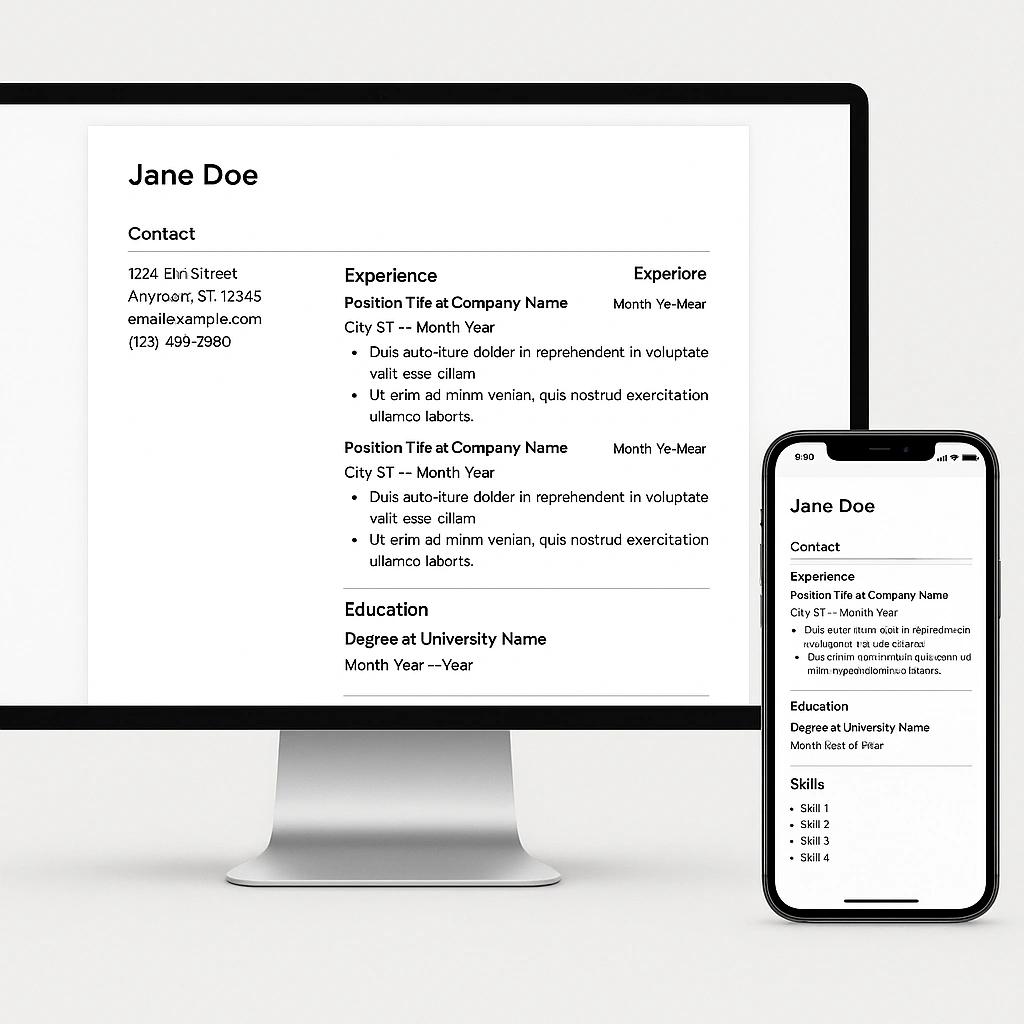
What Is an ATS-Friendly Resume Template?
Before you download any template, it helps to understand applicant tracking systems. Many employers use ATS software to filter and rank resumes before a human ever reviews them. These systems scan for keywords, section headers, and layout elements to determine fit for the job.
An ATS-friendly template is:
- Structured for easy text parsing—with clear, labeled sections such as “Experience,” “Education,” and “Skills.”
- Designed with simple formatting—limited use of tables, columns, graphics, or fancy fonts (all of which can confuse software).
- Optimized for keywords and phrasing relevant to the role.
Why ATS Optimization Matters
If your resume isn’t read by the ATS, it never reaches the recruiter. Roughly 75% of large companies use these systems (Jobscan), so it’s worth the effort to ensure your resume can be properly processed.
ATS optimization involves:
- Matching keywords from the job post to your resume.
- Using industry-standard section names and order.
- Saving in compatible file formats (Word or simple PDF).
For a deep dive on how ATS software evaluates resumes and why keyword alignment matters, see Resume Customization That Beats ATS Every Time.
Key Features of Top Free ATS-Friendly Templates
When searching for ATS-ready templates, check for these features:
- Plain Fonts: Use Arial, Calibri, Helvetica, or Times New Roman.
- Standard Headings: Stick to sections like “Professional Summary,” “Work Experience,” “Education,” and “Skills.”
- No Graphics or Images: ATS software can't read pictures or logos.
- Text-Based Bullet Points: List skills and duties as standard text.
- Single-Column Layout: Avoid tables and side columns.
Tip: Many templates claim to be ATS-compatible but include design elements that block parsing. Download from trusted sources only.
Comparing the Best Free ATS-Friendly Templates
Here’s a look at the providers leading the field:
| Provider | File Types | Industry Focus | ATS Notes |
|---|---|---|---|
| CraftedCV | PDF, Word | All (customizable) | Free templates optimized with AI, tailored for each job posting. Clean, professional layouts. No extra costs or paywalls. |
| Jobscan | Word, Google Docs | General | Actionable guides and resume templates built for ATS parsing (Jobscan templates). |
| Microsoft Create | Word | General/Modern | Downloadable templates focused on simple layouts (Microsoft Create). |
| Canva | Word, PDF | Creative/Professional | Easy design tools, offers ATS-specific templates (Canva). |
| ResumeWorded | Word, Google Docs | General | Designed for ATS and recruiter readability. Highlights Google Docs compatibility. |
Why Choose CraftedCV Over Other Tools?
- One-click tailoring: Transform your resume for any specific job instantly.
- Reliable ATS optimization: Pass more ATS screens with keyword integration and correct formatting.
- No hidden fees: Get the premium features without surprise upgrades.
- AI-powered accuracy: Advanced matching of your skills to job ads, creating a unique and job-ready resume every time.
- Sleek, easy-to-use templates: Modern interface keeps the process smooth and frustration-free.
- Learn how CraftedCV stands out for custom resumes and ATS results.
Top Industries and Template Choices
Selecting the right template depends on your role:
- Executive and Management: Choose traditional templates with performance bullet points and leadership sections.
- Entry-Level: Focus on education, internships, and transferable skills.
- Technical: Highlight software, programming languages, and project work in dedicated sections.
- Creative: Keep design minimal, but include a link to a digital portfolio rather than embedding graphics.
Each industry may have slightly different requirements, but clarity, keyword optimization, and simple formatting remain critical.
For examples and tips about industry-specific resumes, check out Professional Resume Writing: ATS-Ready Strategies & Expert Tools.
Customization: Tailoring Your Template for Each Job
No single template works for every job. For the best results:
- Paste the job description into a keyword analyzer or use an AI tool to extract the most important skills and requirements.
- Edit your resume to reflect those keywords, making sure they fit naturally into your experience and skills sections.
- Re-order sections if the position prioritizes certain experiences (e.g., technical skills for a developer).
- Double-check section headers for standard wording—for example, use “Work Experience” instead of “Professional Background.”
- Always save a fresh copy for each role you apply to.
CraftedCV makes this process fast by offering one-click matching. For more on adapting resumes to job descriptions, visit The Ultimate Guide to Using a Resume Tailored to Job Description Generator.
ATS-Friendly File Formats: PDF or Word?
Recruiters and ATS systems handle Word (.docx) files best, but some ATS now read PDFs effectively. Still, always follow application instructions.
- Word (.doc/.docx): Safest choice for ATS parsing.
- PDF: Only use if the employer specifically requests it or confirms their system accepts it.
- Avoid image-based files (JPG, PNG) and excessively formatted PDFs.
Common ATS Mistakes to Avoid
Overly creative designs can hinder your job search. Here are the most frequent errors:
- Using tables or columns for layout.
- Fancy or unusual fonts.
- Placing information within graphics or text boxes.
- Including headshots or icons.
- Unlabeled sections or merging experience with skills.
For more advanced advice, read ATS Resume: Expert Strategies, Tools, and Proven Tips for Passing Applicant Tracking Systems.
Step-by-Step: Building a Winning ATS Resume
- Pick a true ATS-friendly template (from CraftedCV, Jobscan, Microsoft Create, etc.).
- Fill in your experience using keywords pulled directly from the job posting.
- Organize sections clearly (Contact, Professional Summary, Experience, Education, Skills).
- Review for formatting issues—run a print preview to see how an ATS would "see" your document.
- Automatically tailor with AI tools where possible. CraftedCV lets you do this instantly.
- Save and submit as a Word file unless otherwise specified.
For a complete walkthrough, see How to Create a Job-Specific Resume That Gets Results: Best Practices, Tools, and Real Examples.

Best Practices in Resume Optimization
A template is only the starting point. To move your application to the top of the stack:
- Research the role and company for unique keyword requirements.
- Always customize—never send generic resumes.
- Use AI-powered tools to cross-check your resume against job descriptions—CraftedCV offers this as a core feature.
- Stay up to date on what ATS software types are used by your target employers.
For more techniques, explore Resume Optimization: Get Past ATS and Land More Interviews.
Frequently Asked Questions (FAQ)
What is an ATS and why do I need an ATS-friendly resume template?
An ATS (Applicant Tracking System) is software employers use to filter, rank, and manage applications. ATS-friendly templates use standard formatting and section headers so the system can read, parse, and correctly score your resume instead of discarding it.
Are free ATS-friendly templates truly effective?
Yes—if sourced from reputable providers, free ATS-friendly templates use clean layouts and text structure designed for automated parsing. Templates from sources like CraftedCV and Jobscan are trusted for their effectiveness.
How can I tell if a resume template is ATS-friendly?
Check for simple fonts, single-column layout, standard section names, and no graphics or tables. Reputable providers usually state ATS compatibility directly.
Should I use PDF or Word for my ATS resume?
Word (.docx) is the safest option for most ATS software. Use PDF only when the job post specifies or the platform explicitly requests it.
Can I use Canva or Google Docs to make an ATS-friendly resume?
Yes. Canva and Google Docs both offer ATS-ready templates, but be sure to avoid adding design elements that could cause parsing errors. Always export in Word format if possible.
What are common mistakes that block ATS parsing?
Tables, columns, unusual fonts, embedded images, merged sections, and non-standard headers are top culprits. Keep the structure clean and simple.
How do I add keywords for ATS?
Extract keywords directly from the job description and integrate them naturally into your professional summary, skills, and experience sections.
Are industry-specific templates available for ATS-friendly resumes?
Yes, many platforms—including CraftedCV—provide templates geared toward specific industries such as executive, technical, creative, or entry-level roles.
How does CraftedCV compare to other resume builders?
CraftedCV stands out with its one-click resume tailoring for any job description, ATS optimization by integrating the right keywords, no hidden costs, and an easy-to-use experience. It specifically outperforms generic editors by focusing on job-to-resume matching.
Where can I learn more about ATS-ready resume writing strategies?
Explore internal guides like Custom Resumes Online: Expert Guide for Tailored, ATS-Ready Success and Resume Builder That Passes AI Bots: Your Complete Guide for expert advice and step-by-step help.
